node-virtual-gamepads alternatives and similar software solutions
Based on the "Games" category.
Alternatively, view node-virtual-gamepads alternatives based on common mentions on social networks and blogs.
-
Lila
DISCONTINUED. ♞ lichess.org: the forever free, adless and open source chess server ♞ [Moved to: https://github.com/lichess-org/lila] -
Minetest
Minetest is an open source voxel game-creation platform with easy modding and game creation -
TournamentMango
DISCONTINUED. TournamentMango is an open source tournament bracket and user management system. You can build an archive of players and keep track of all their scores over time as well as their regular characters, games, and aliases. -
Legend of the Green Dragon
Core functionality for Legend of the Green Dragon, a text-based RPG game. -
QuakeJS
Fork of inolen/quakejs with additonal content server, local play page, and start-stop script -
Net64+
Net64 aka SM64O allows playing Super Mario 64 in an online multiplayer mode. Net64+ is the official continuation of the program and features an integrated server list.
InfluxDB - Power Real-Time Data Analytics at Scale

* Code Quality Rankings and insights are calculated and provided by Lumnify.
They vary from L1 to L5 with "L5" being the highest.
Do you think we are missing an alternative of node-virtual-gamepads or a related project?
README
node-virtual-gamepads
This nodejs application turns your smartphone into a gamepad controller on Linux OS simply by reaching a local address. You can virtually plug up to 4 gamepad controllers.
Demo
Demo video 1 player in game here
Demo video 3 players on EmulStation here
Prerequisite
This application is only compatible with Linux OS with the uinput kernel module installed.
Installation
NOTE: This application is only tested with node version 9. 10 and 12 are known to cause trouble because of the dependencies.
git clone https://github.com/miroof/node-virtual-gamepads
cd node-virtual-gamepads
npm install
If you encounter problems while installing or running node-virtual-gamepads have a look at the [troubleshooting](TROUBLESHOOTING.md) page.
You can now configure the server to your needs. Just open config.json
with the editor of you choice and adjust the values.
port: sets the port the web-server is listening on.useGamepadByDefault: if set tofalse, the/will redirect to a page where one of gamepad, keyboard, or touchpad can be chosen. If set totrue,/redirects to the gamepad. The input-selection page can still be accessed via/index.html.analog: if set totruethe the above mentioned redirection will append?analogto the address. This flag will cause the gamepad's d-pad to act like an analog stick instead of d-pad.logLevel: set it to"debug"to get a lot more logging output, to"warning"to only get critical output, or even to"error"if you want to only get errors logged (not recommended).
To start the server run
sudo node main.js
Usage
Once the nodejs application is launched, you just have to plug your gamepad controller by connecting your device on the same local network and by reaching the address http://node_server_address
Features
Plug up to 4 virtual gamepads
The application will plug automatically a new controller when the web application is launched and unplug it at disconnection. 4 slots are available so 4 virtual gamepads can be created. You can see your current slot on the indicator directly on the vitual gamepad.
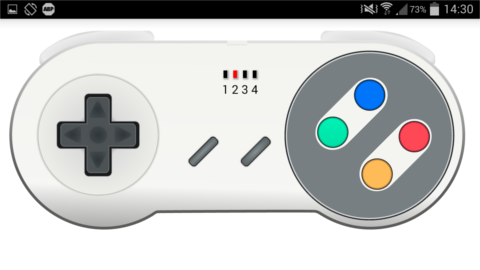
Use it as standalone application (chrome mobile)
With the add to homescreen chrome feature, you can easily use virtual gamepads application without launching the browser each time you want to play.
With only 3 clicks, virtual gamepads web application becomes a standalone application.
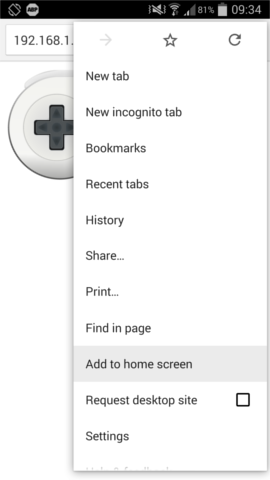
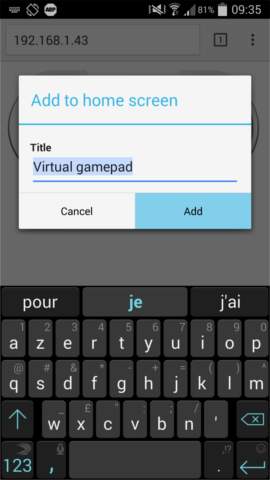
Then a shortcut is added on your homescreen and the application will be launched outside the browser.
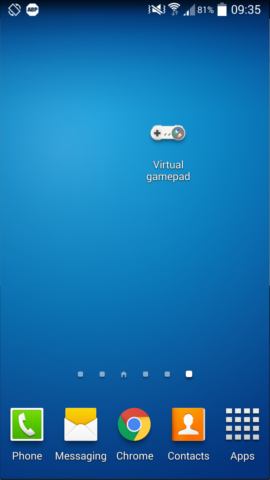

Enjoy haptic feedbacks
Because it's difficult to spot the right place in a touch screen without looking at it, the touch zone of each button was increased. LT button was moved at the center of the screen to let as much space as possible for the joystick and avoid touch mistakes.
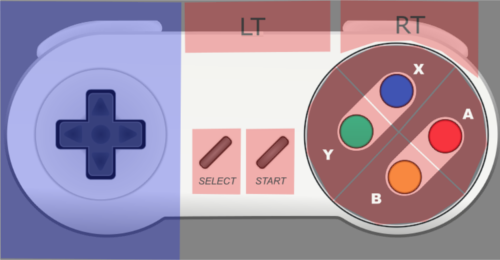
To know if we pressed a button with success, the web application provides an haptic feedback which can be easily deactivated by turning off the vibrations of the phone.
Use the keyboard to enter text
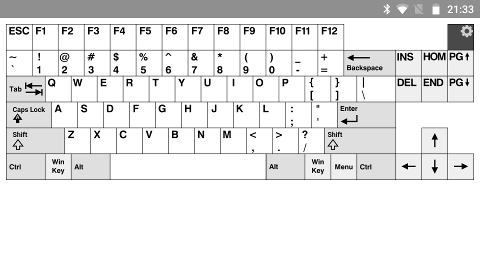
Use the touchpad for mouse inputs
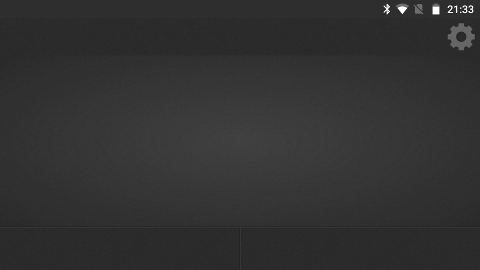
An index page lets you choose
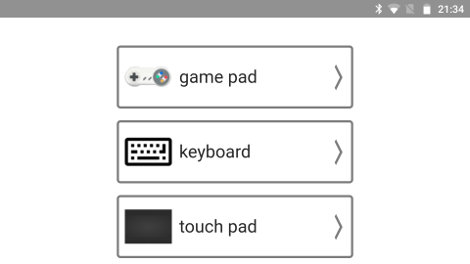
Developing
Please read the [contribution guideline](CONTRIBUTING.md) first if you haven't already.
For developing you will also have to install coffeescript
sudo apt-get install coffeescript
When you changed something in a coffeescript (e.g. main.coffee) run
coffee -c main.coffee
This will compile main.coffee to main.js which than can be run with node (see [Installation](README.md#installation)) To compile all coffee files when ever they change run
coffee -cw .
If you want do add a new keyboard layout please refer to [this file](CREATE_KEYBOARD_LAYOUT.md).

